Roland D-50
SysEx Handling

Disable internal protection
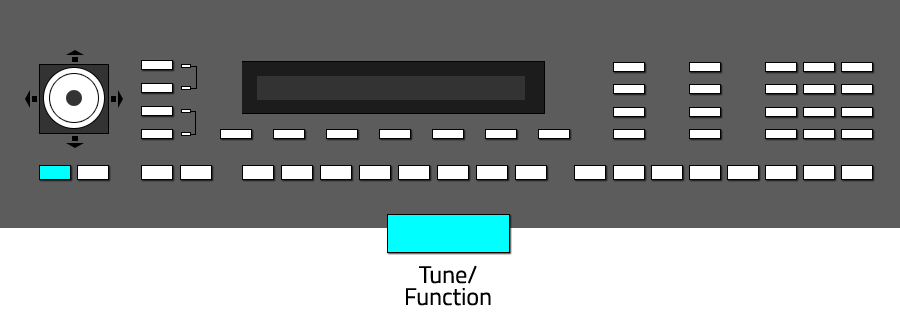
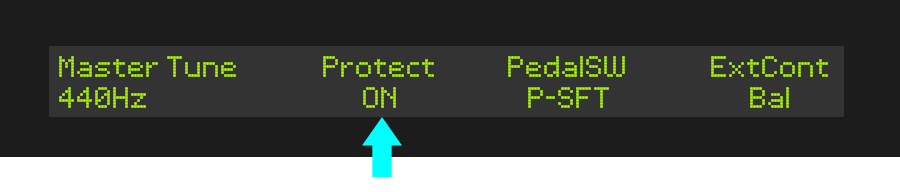
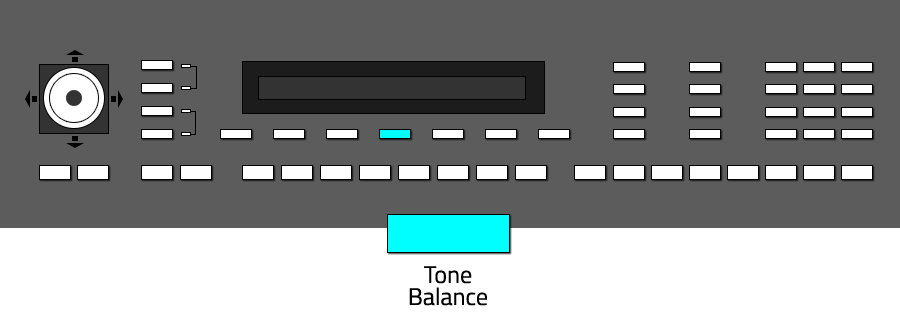
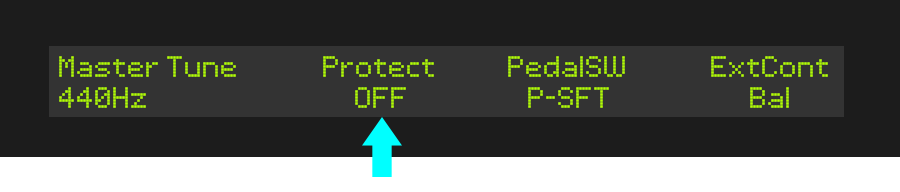
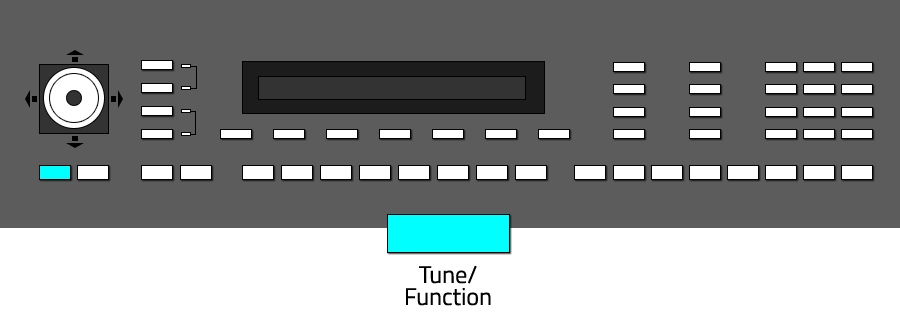
Step 2
Save SysEx Data (Bulk Dump)
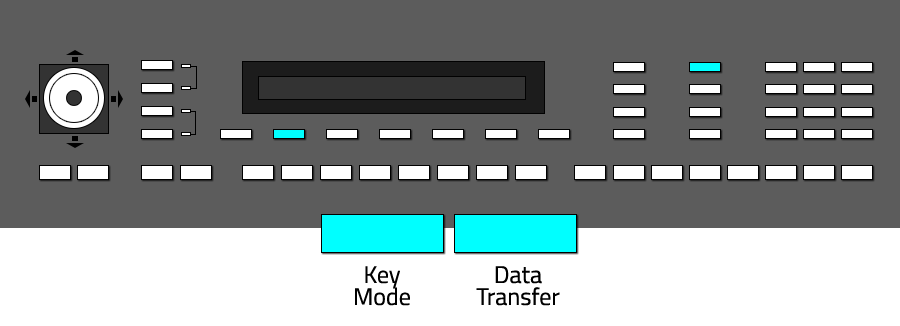
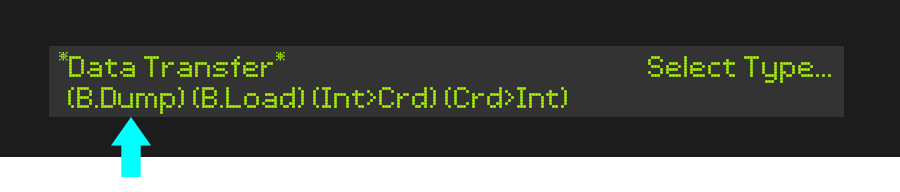
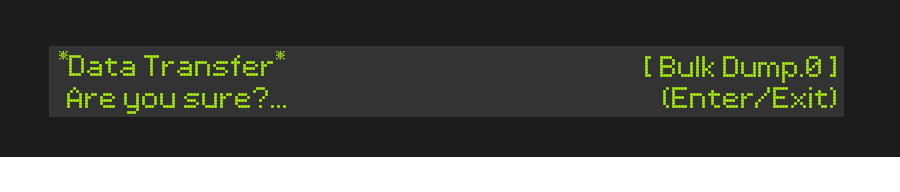
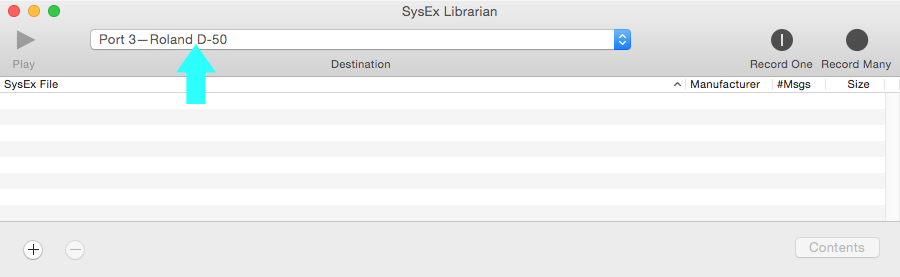
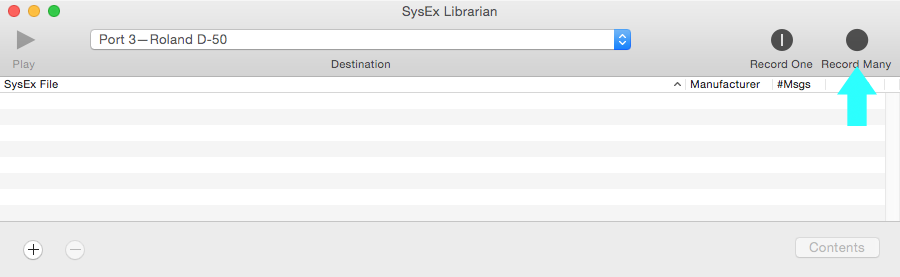
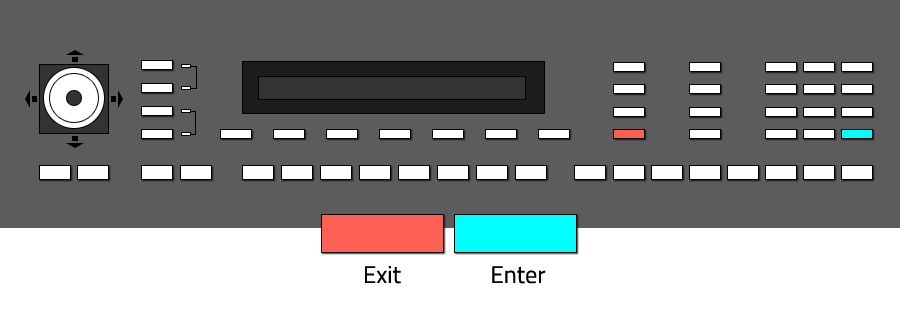
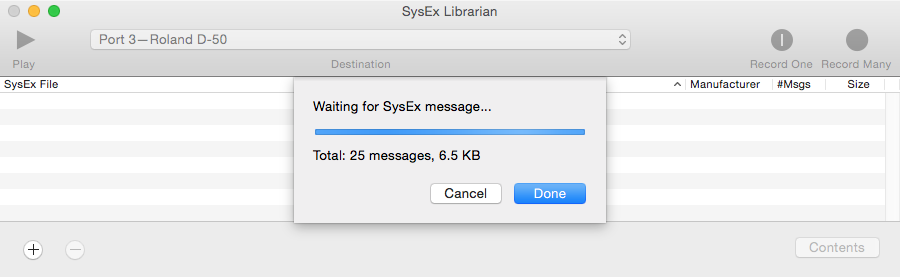
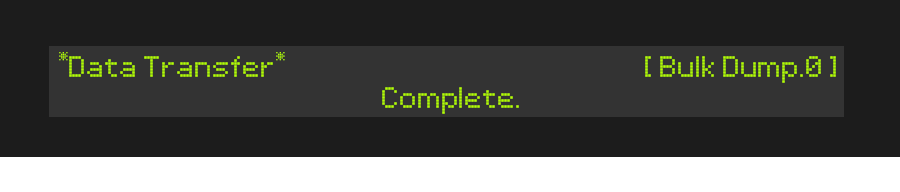
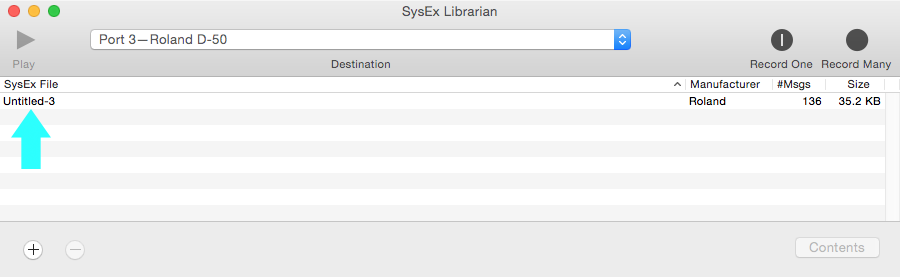
Step 3
Load SysEx Data (Bulk Load)
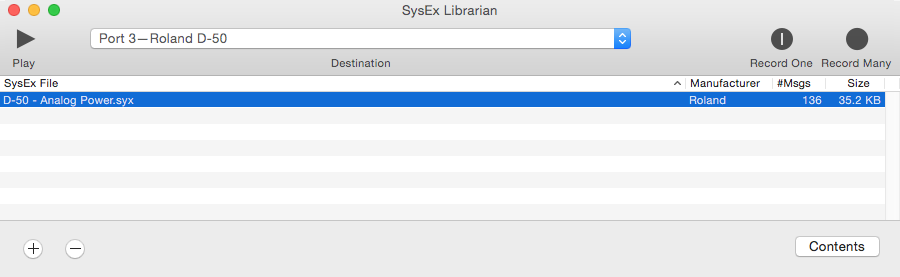
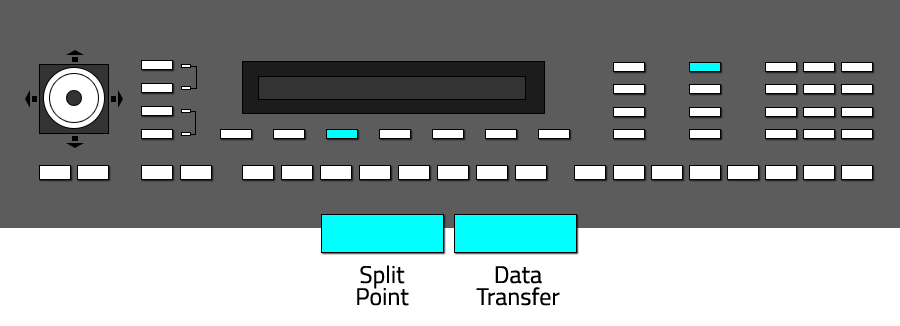
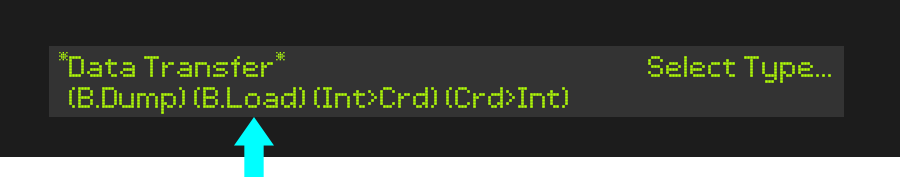
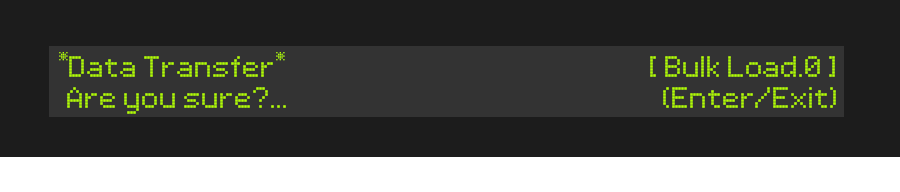
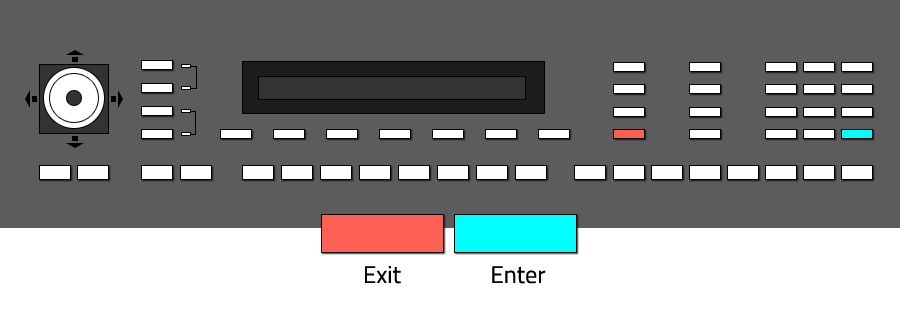
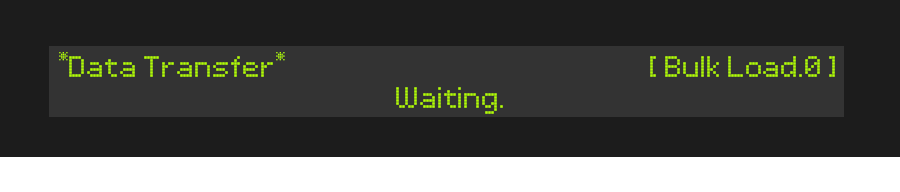
SysEx Handling

SysEx (in short term for "system exclusive messages") is a protocol to transfer system exclusive data between 2 devices to backup or restore data, for example patches, presets and user settings of a device.
In this tutorial, you will learn how to handle SysEx on the Roland D-50. Backup your data using Sysex always make sense, but besides the backup aspect, SysEx enables you to try and use various soundsets by just loading them into your synthesizer. So, besides backup, you can discover a wider palette of sounds.
About MIDI
If you simply want to backup your D-50 data via MIDI, the D-50 must be connected to a MIDI-Interface at least via "MIDI-Out". If you plan to use MIDI also to load SysEx data into the D-50, you will have to connect the D-50 via "MIDI-Out" (send data) and "MIDI-In" (receive data).
About SysEx Tools
In this tutorial, the free SysEx tool "SysEx Librarian" (Mac OSX) is used to demonstrate the functionality. In general, all SysEx tools will work the same way, including those running under Windows or Linux. On the internet, you will find several free SysEx data transfer tools.
Step 1In this tutorial, you will learn how to handle SysEx on the Roland D-50. Backup your data using Sysex always make sense, but besides the backup aspect, SysEx enables you to try and use various soundsets by just loading them into your synthesizer. So, besides backup, you can discover a wider palette of sounds.
About MIDI
If you simply want to backup your D-50 data via MIDI, the D-50 must be connected to a MIDI-Interface at least via "MIDI-Out". If you plan to use MIDI also to load SysEx data into the D-50, you will have to connect the D-50 via "MIDI-Out" (send data) and "MIDI-In" (receive data).
About SysEx Tools
In this tutorial, the free SysEx tool "SysEx Librarian" (Mac OSX) is used to demonstrate the functionality. In general, all SysEx tools will work the same way, including those running under Windows or Linux. On the internet, you will find several free SysEx data transfer tools.
Disable internal protection
If you just want to backup your D-50 data, you can skip this step. If you backup your data because you want to replace the current D-50 soundset with another one, it is important to disable the internal write protection. With write protection activated, you wont be able to load new soundsets into the D-50.
Press the button "Tune/Function" to access the system function settings.
Press the button "Tune/Function" to access the system function settings.
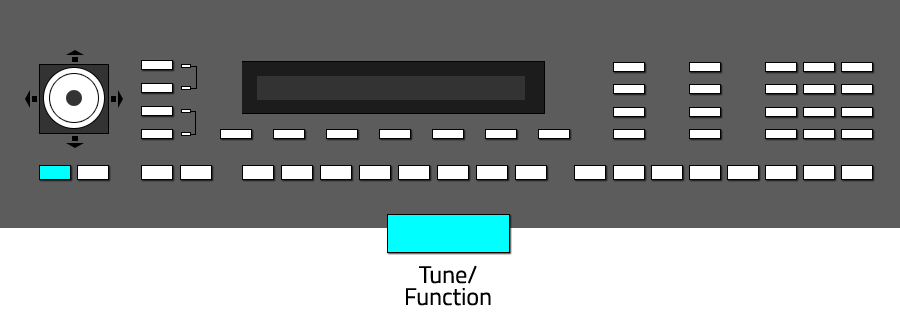
In the display, you will see "Protect" switched on by default.
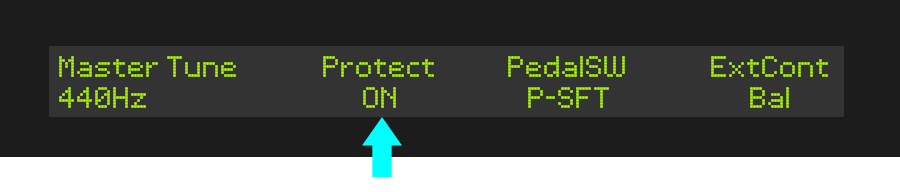
Select the function "Protect" by pressing the button "Tone Balance".
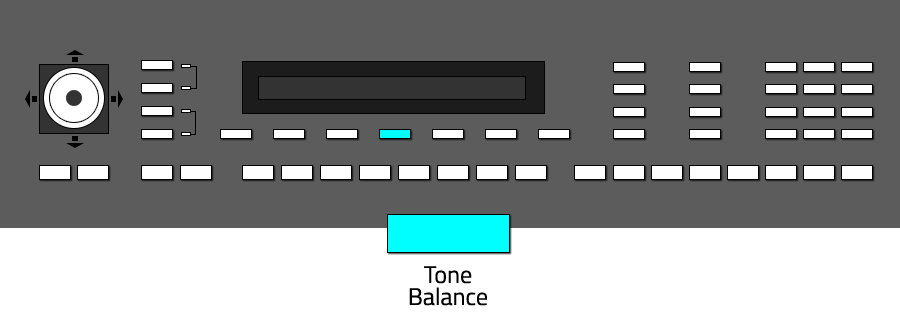
The value "On" now will blink, use the vector joystick of the D-50 to switch the value to "Off" (use the joystick on the left/right axis).
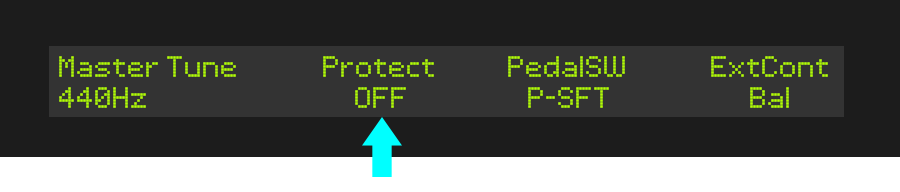
Once again, press the button "Tune/Function" to confirm your new settings. Now that the write protection is switched off, you can start the backup of data and load new soundsets.
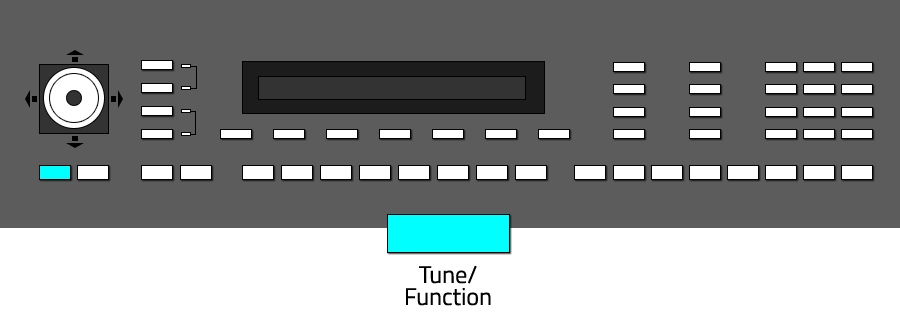
Step 2
Save SysEx Data (Bulk Dump)
The data transfer menu of the D-50 offers several options to handle SysEx data transfer.
Bulk Dump is used to send SysEs data from the D-50 to another device.
Bulk Load lets you load any compatible SysEx data into the D-50.
INT>CRD saves SysEx data to a compatible data storage card (like Roland M256-E or M512-E).
CRD>INT loads data from a data storage card or extension card.
To save SysEx data via MIDI, you will have to chose the option "Bulk Dump" from the data transfer menu.
To enter the data transfer menu and to select the bulk dump option, keep the button "Data Transfer" pressed and press the button "Key Mode" in addition.
Bulk Dump is used to send SysEs data from the D-50 to another device.
Bulk Load lets you load any compatible SysEx data into the D-50.
INT>CRD saves SysEx data to a compatible data storage card (like Roland M256-E or M512-E).
CRD>INT loads data from a data storage card or extension card.
To save SysEx data via MIDI, you will have to chose the option "Bulk Dump" from the data transfer menu.
To enter the data transfer menu and to select the bulk dump option, keep the button "Data Transfer" pressed and press the button "Key Mode" in addition.
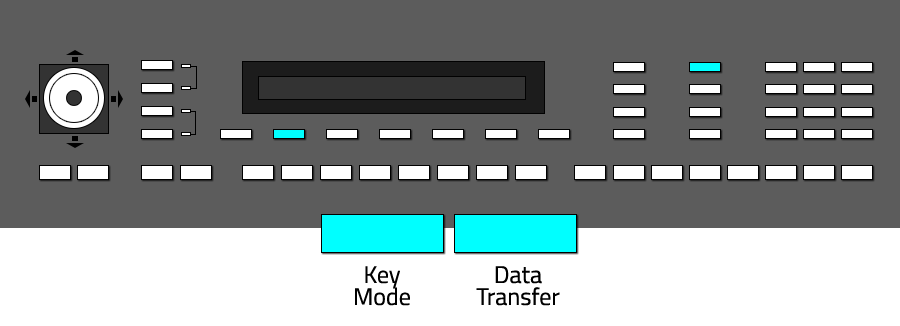
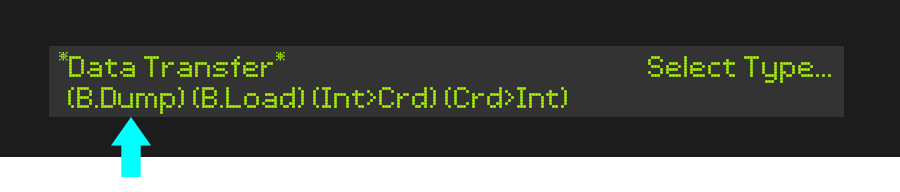
The D-50 menu asks you, if you are sure to start the SysEx data dump.
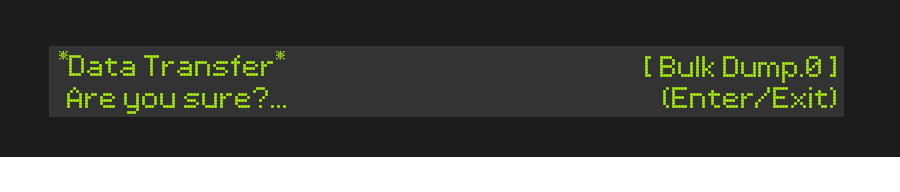
Start your SysEx client and select the corrosponding device from the list of your available devices.
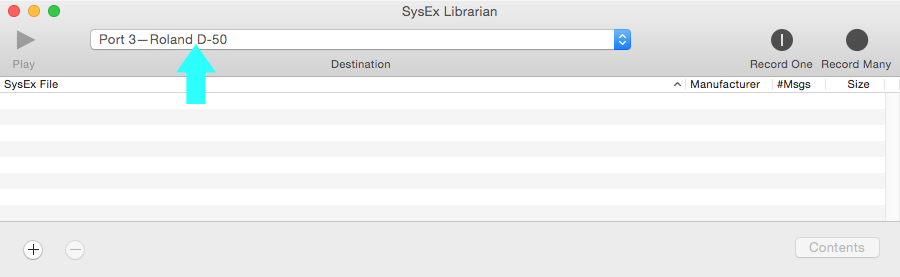
Chose "Record One" to record a single patch or "Record Many" to record the whole D-50 bank via SysEx. Other SysEx tools will offer the same options, maybe titled alternative. Before loading a new soundset into the D-50, it makes sense to backup the complete D-50 bank, so "Record Many" will be the option to be chosen.
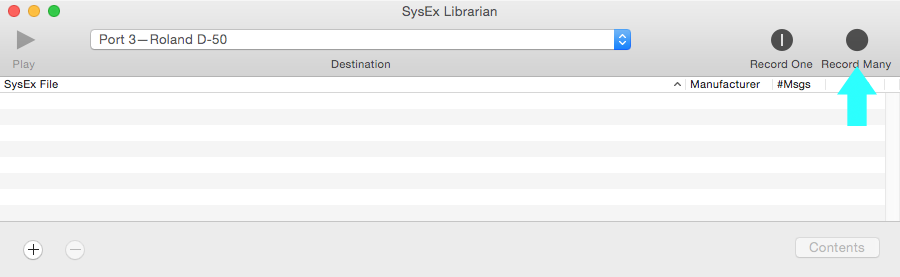
You can select "Enter" to start the data transfer, or "Exit" to cancel the data transfer.
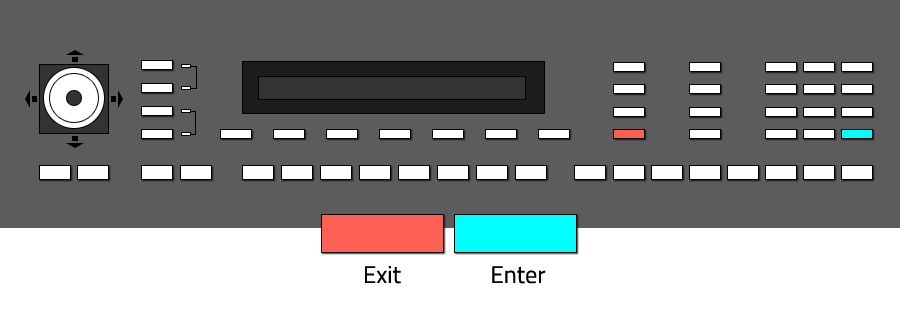
After you confirmed the recording with "Enter", your SysEx client will start to record incoming SysEx data.
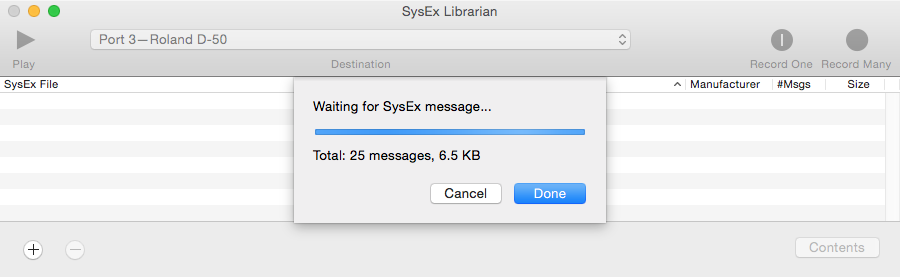
When the D-50 has sent the complete data, you will notice the message "Complete" on the display. You can leave the menu now by pressing the "Exit" button once again.
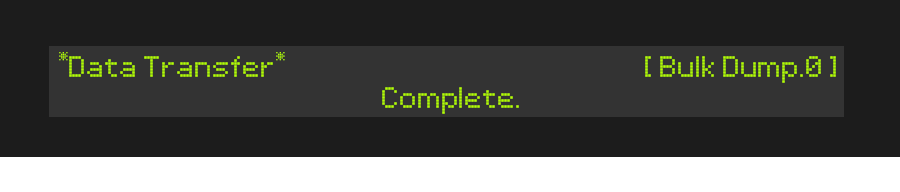
If you followed the steps of this tutorial precisely, you will see the recorded SysEx data file in the list of your SysEx client. In the tutorials case, the recorded file has been named "Untitled-3" automatically, depending on your OS or SysEx client, your recording will be titled different. Also depending on the preferences of your SysEx client, the recorded file has been saved to your HD into a specific folder. It makes sense, to navigate to this folder and to rename the recorded SysEx file, also adding the date of recording makes sense to keep overview.
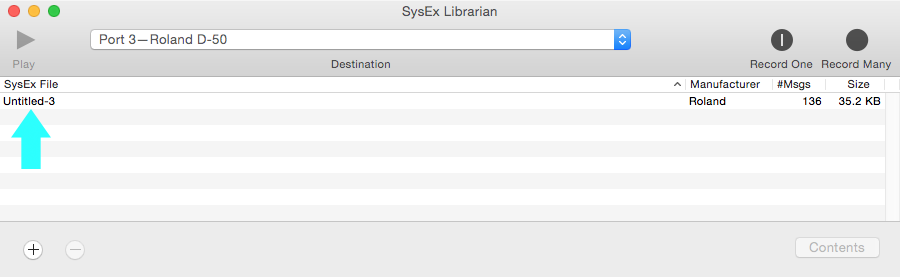
Step 3
Load SysEx Data (Bulk Load)
Loading a new soundset into the D-50 is very similar to the bulk dump procedure. Keep in mind, that the current D-50 soundset will be replaced by the new soundset you load. First, open your SysEx client and load the soundset you want to transmit to the D-50. Make sure you will transmit the SysEx data file to the correct MIDI-port and device.
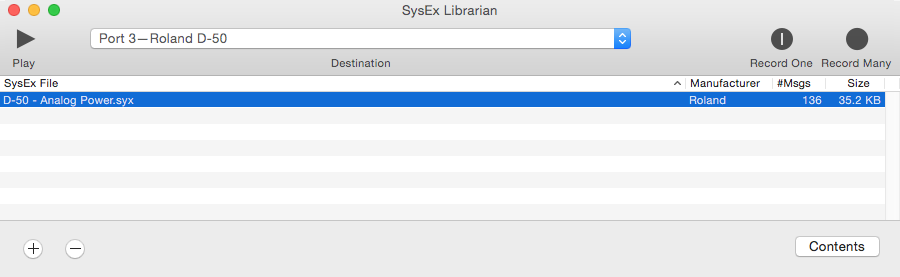
On the D-50, navigate to the data transfer menu again and select the "Bulk Load" option as following:
Keep the button "Data Transfer" pressed and in addition, press the button "Split Point". Notice, that you cant load any SysEx data to the D-50 when write protection is activated. If you want to disable the write protection, please read Step 1 of this tutorial.
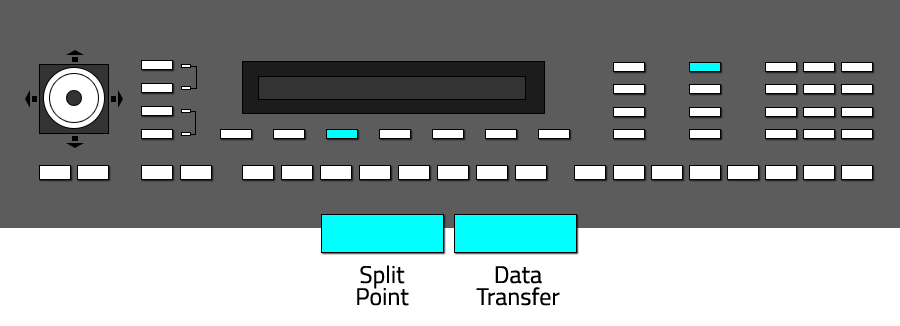
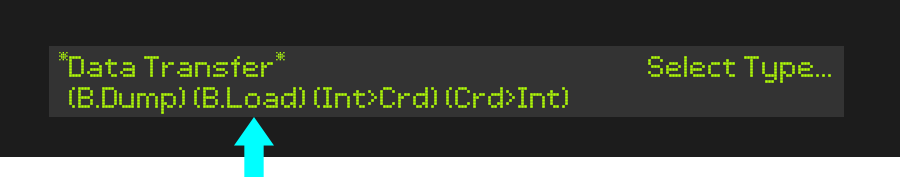
The data transfer menu will ask you if you are sure to transmit new data to the D-50.
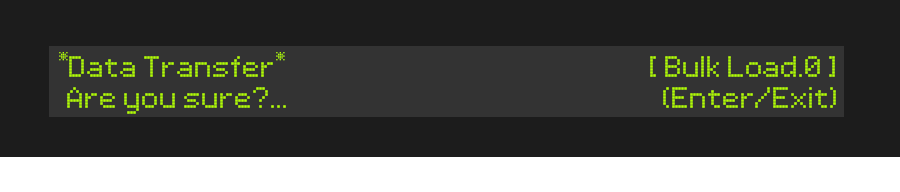
You can select "Enter" to start the data transfer, or "Exit" to cancel the data transfer.
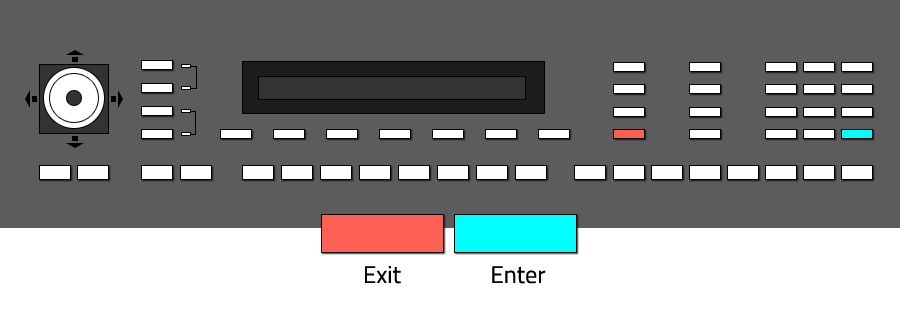
When selected "Enter", the D-50 will wait for data input by the SysEx client. Start the data transfer in your SysEx client, mostly you will have to use a function or button called "Send" or "Transmit".
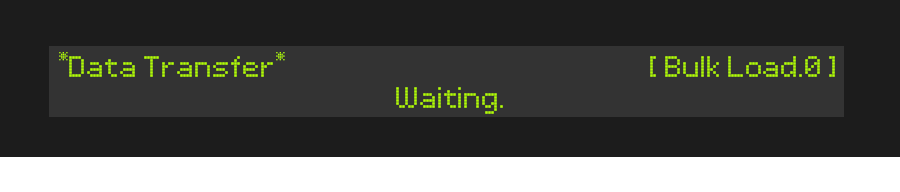
When the data transfer has been completed and was successful, the D-50 will show up the message "Complete". Press the "Exit" button on the D-50 to leave the data transfer menu again and to browse through the new soundset. Additional infos about using data storage cards:
Saving SysEx data to an external data card or loading data from an external data card works the same way as when used the MIDI protocol. Like described in the steps before, you will have to navigate to the "Data Transfer" menu of the D-50, but selecting INT>CRD (to save data) or CRD>INT (to load data). If you want to save data to an external data card, make sure that write protection of the card has been disabled before.
Saving SysEx data to an external data card or loading data from an external data card works the same way as when used the MIDI protocol. Like described in the steps before, you will have to navigate to the "Data Transfer" menu of the D-50, but selecting INT>CRD (to save data) or CRD>INT (to load data). If you want to save data to an external data card, make sure that write protection of the card has been disabled before.